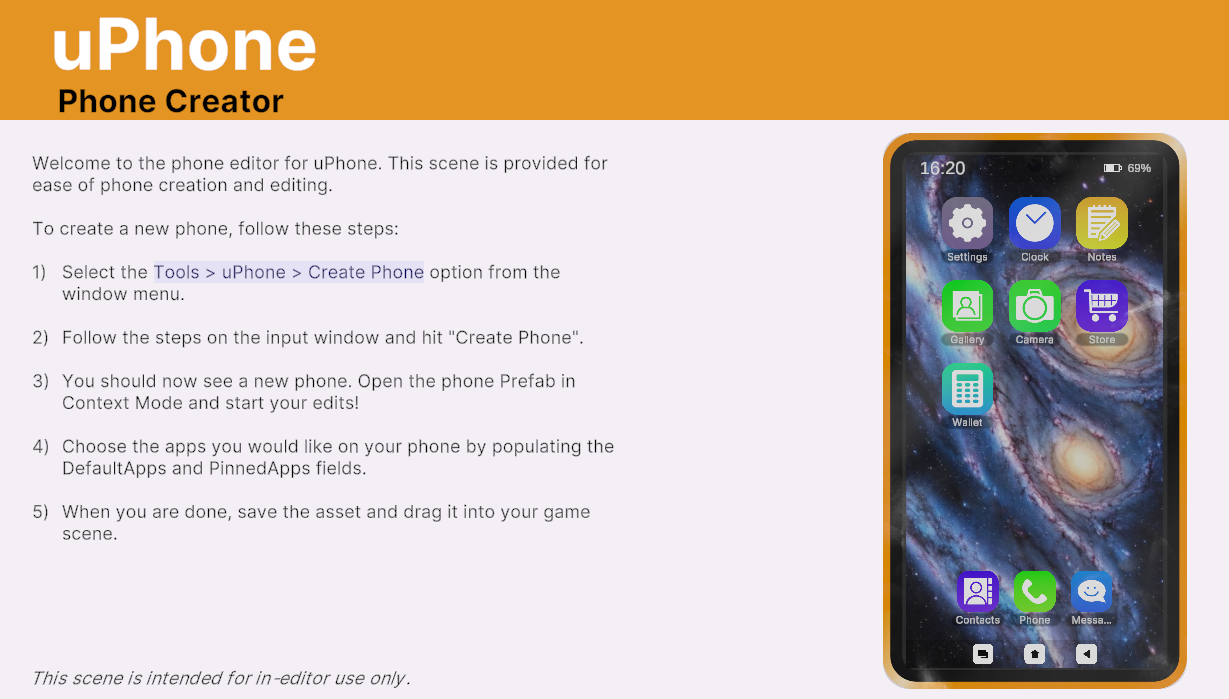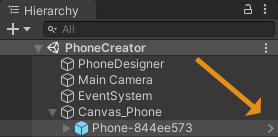⏱️ Getting Started
Get started in 10 minutes or less.
Installation Steps
- Ensure you have Unity 2020.3 or later installed.
- Import uPhone from the asset store / package manager.
System Requirements
- Unity Compatibility: 2020.3 or later
- Supported Platforms: PC, Mac
Get Started
Create a new phone (Recommended)
- Click
Tools -> uPhone -> Create Phone. This will create a new prefab "Phone-741a6062" for example.
- You should now be in the "PhoneCreator" scene with your custom phone prefab present. This scene contains an explanation on how creating phones works.
Info
Use "Auto Save" to see prefab changes reflected immediately. Otherwise you must save to see changes reflected in the Phone Creator scene
- Open the new phone in Prefab mode.
Warning
You MUST open the Phone in prefab mode (in context is best to keep scene view present).
The phone cannot be edited directly from the scene due to Unity's restrictions on modifying prefabs in scene view.
- Drag the phone prefab into your game scene and enjoy your custom phone!
Use an existing phone (Not Recommended)
If you would like to get up and running as quickly as possible you can simply drag the "Phone" prefab into your game scene.
You may modify this prefab as you wish, but instead, consider using the phone creator scene to create custom phones, rather than modifying the base prefab.
See "Create a new phone" for an explanation.